How to Use Looker Studio Templates to Build Dashboards Faster
- Mownisha R
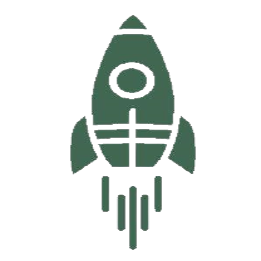
- Nov 20, 2025
- 3 min read
Why Templates Matter in Looker Studio
Many teams spend hours building dashboards from scratch. They recreate layouts, repeat formatting choices, and manually configure data sources for every new report. This slows down development and leads to inconsistent dashboards across departments.
Looker Studio templates solve this problem. They offer a faster way to build dashboards in Looker Studio by providing ready-made structures that analysts can customize. Instead of starting with a blank page, teams can use proven designs that serve as Looker Studio reporting shortcuts. This allows organizations to create Looker dashboards without starting from scratch and maintain consistency across reporting workflows.

What Is Looker Studio Gallery
The Looker Studio Gallery is a public repository of Looker Studio templates and Looker dashboard templates created by Google and the Looker community. It functions like an app library where users can browse pre-built Looker dashboards, sample dashboards, and industry-specific report designs.
You will find templates for:
Google Analytics
Google Ads
YouTube Analytics
Search Console
Facebook, Instagram, LinkedIn
Shopify and WooCommerce
Marketing and operational reporting
The Gallery helps teams build dashboards faster in Looker Studio while following Looker Studio design best practices. The templates also serve as learning references for analysts who want to understand how experienced users structure dashboards.
Why Teams Use Looker Studio Templates

1. Faster Dashboard Creation
Looker Studio templates provide a quick starting point. Instead of redesigning dashboards repeatedly, analysts can select a pre-built Looker Studio dashboard and connect their own data. This reduces development time significantly.
2. Proven, High-Quality Designs
Templates show real examples of Looker Studio sample dashboards. These templates follow common visualization standards and offer a practical way to learn effective report layouts.
3. Better Consistency Across Teams
Organizations that rely on multiple dashboards can standardize formats through shared templates. This improves clarity and reduces variability in reporting.
4. Easy Integration With Popular Data Sources
Templates often come with pre-configured connections for widely used platforms. Users only need to perform a Looker Studio data source replacement to begin working with their own datasets.
How to Use an Existing Looker Studio Template
Step 1: Open a Template
Browse the Looker Studio Gallery and choose a template that fits your use case. These ready-made Looker Studio dashboards provide a solid foundation for your report.
Step 2: Replace the Default Data
To replace data in Looker Studio templates, click “Use my own data” in the upper right. If a template contains multiple data sources, you will see multiple Replace Data buttons. Replace each one.
Step 3: Add Your Data Source
Click “Add data to report”, select one of your existing data sources under “My data sources”, and click “Add”. This step completes the Looker Studio data source replacement process.
Step 4: Verify Data Source Status
A status indicator appears next to the Add Data button:
An orange dot means you only have view access to the default source. Copying the template may cause errors.
A green dot confirms you have full access to the new source.
Once all indicators show green, you can continue customizing the template.
How to Create a New Data Source for a Template
If your dataset is not already connected to Looker Studio:
Open your chosen Looker Studio template.
Select “Use my own data”.
Choose the account or platform you want to connect.
Click “Add” to link the data to the template. n
Your template will update automatically.
How to Edit and Share a Template
After replacing all data sources, select “Edit and share”. You can adjust layouts, modify charts, add pages, and tailor the report to your business needs. Once finalized, you can share it like any other Looker Studio report.
How to Publish Your Own Template to the Looker Studio Gallery
Any Looker Studio report can become a template. Follow these steps:
Step 1: Open the Report
Choose the report you want to publish.
Step 2: Add “/preview” to the URL
Appending “/preview” turns your report into a template format suitable for sharing.
Step 3: Submit to the Gallery
You can then submit your Looker Studio report template to the Gallery. Google reviews submissions and features approved templates publicly.
Why Templates Improve Reporting Efficiency
Templates offer more than convenience. They accelerate onboarding, reinforce visualization best practices, and reduce development time. Teams can rely on Looker Studio templates to standardize reporting workflows and avoid the common pitfalls of custom report creation.
By using ready-made Looker Studio dashboards and Looker Studio sample dashboards, organizations can maintain consistency while scaling their analytics programs.

Conclusion
Looker Studio templates provide the fastest path to building dashboards and improving reporting efficiency. The Looker Studio Gallery offers high-quality templates, clear structures, and immediate integration with popular datasets. For analysts, marketers, and business leaders, these templates act as reliable shortcuts that reduce manual work and ensure consistency.
If your organization values accuracy, speed, and standardization in reporting, Looker Studio templates should be an essential part of your workflow.




Comments