How to Use the Looker-Excel Connector for Direct Data Access in Microsoft Excel
- Suji Shri B
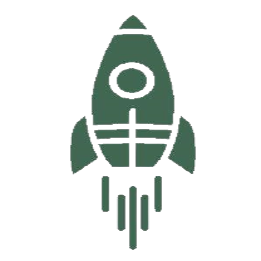
- 1 day ago
- 4 min read
Introduction
For many organizations, Microsoft Excel continues to be the primary workspace for financial modeling, ad hoc reporting, and performance tracking. While Looker offers a powerful web-based platform for governed analytics, business users often need to extend data into Excel for offline analysis or integration with existing models.
The Looker-Excel Connector provides a seamless bridge between Looker and Excel, enabling direct data transfer without manual exports or version inconsistencies. It allows users to open query results from Looker Explores directly in Excel using a secure ODC (Office Data Connection) file.
At SquareShift, we help implement this integration for clients who want to combine Looker’s centralized data governance with Excel’s familiar analytical flexibility. It streamlines workflows, reduces errors, and enables faster decision-making for finance, operations, and analytics teams.
What Is the Looker-Excel Connector?
The Looker-Excel Connector is a feature that allows analysts to export queries from a Looker Explore directly into Microsoft Excel for Windows. When this feature is enabled, the Explore gear menu displays an “Open in Excel” option.
Selecting this option downloads an ODC file, which stores the parameters required for Excel to retrieve the data from Looker using an ODBC driver. Once configured, users can refresh the connection directly from Excel, ensuring they always work with current data.
SquareShift recommends this setup for organizations where data teams rely on Looker for centralized modeling but depend on Excel for downstream analytics or reporting deliverables.
Prerequisites
Before you begin, ensure that the following prerequisites are in place:
Requirement | Details |
Operating System | Windows PC (32-bit or 64-bit) |
Looker Version | 25.16 or later |
Excel BI Connector | Enabled by an admin under BI Connectors in Looker |
User Permissions | Looker account with explore access to the relevant LookML model |
ODBC Driver | Installed on the local Windows machine |
As a note, this connector currently supports only Windows operating systems. It is not compatible with macOS or Linux environments.
Implementation Steps
Once prerequisites are complete and the ODBC driver is installed, you can connect Looker data to Excel using the following steps.
Step 1: Open and Run Your Explore Query
Log in to your Looker instance in a browser.
Open an Explore, build your query, and run it.

From the Explore gear menu, select Open in Excel.
This opens the Looker export dialog for Excel, where you can configure export parameters.
Step 2: Select Row and Column Limits
In the Open in Excel dialog, specify how many rows and columns to include in the export. These parameters define the size of the dataset that Excel will retrieve.
Step 3: Download the ODC File
Click Download. Looker generates and downloads an ODC file to your computer. This file contains the metadata and connection settings that Excel uses to access your data through the ODBC driver.
Double-click the file to open it in Microsoft Excel.
Step 4: Enable the Data Connection
When Excel opens the ODC file, it may display a Security Notice. Click Enable to allow the connection. This step authorizes Excel to communicate securely with Looker’s ODBC source.
Step 5: Configure the Google Looker DSN
Windows will prompt you to configure the Google Looker DSN (Data Source Name). Complete the setup as follows:
In the Auth Type dropdown, select OAuth.
OAuth is the preferred authentication method.
Basic Auth can also be used, but it requires API credentials.
Click Login to open a browser-based authentication window.
Sign in to your Looker account and wait for the successful login message.
Close the browser window and return to the DSN dialog.
Click OK to save the configuration.
If prompted, confirm by overwriting any existing DSN with the new configuration.
This ensures a secure and authenticated connection between Excel and Looker.
Step 6: Load Data into Excel
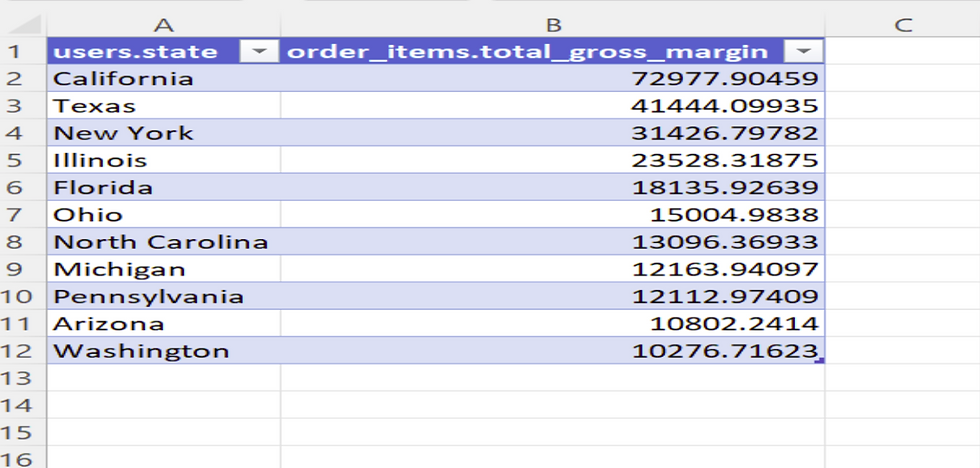
Once configured, Excel will execute the Looker query and import the data into a new pivot table. Users can then analyze, filter, and visualize the dataset using Excel’s built-in capabilities, while retaining a live link to Looker’s governed data source.
Step 7: Refresh or Update the Data
When you need updated results, there are two main options:
Refresh within Excel: Click Refresh in the Excel ribbon to re-run the Looker query and pull in the latest data.
Modify within Looker: Adjust dimensions, filters, or metrics in Looker’s Explore interface, then re-export via Open in Excel.
By default, each ODC connection opens in a new Excel workbook. If you need to consolidate reports, you can move or copy pivot tables between workbooks using Excel’s native functions.
Limitations
While effective, the Looker-Excel Connector has a few limitations to keep in mind:
Platform Restriction: Supported only on Windows, not on macOS or Linux.
Unsupported Explore Features:
Table Calculations
Pivoted Columns
Before using Open in Excel, remove these elements from your Explore query to ensure compatibility.
Business Applications
SquareShift has implemented the Looker-Excel Connector for organizations across various industries. Typical use cases include:
Financial Planning and Analysis (FP&A):Connect Looker data to Excel-based models for forecasting, variance analysis, and performance tracking.
Operational Performance Monitoring:Enable operations teams to analyze Looker data directly within Excel for day-to-day management and KPI reviews.
Data Validation and Ad Hoc Reporting:Allow analysts to validate Looker datasets in Excel or perform specialized calculations without manual exports.
This approach ensures consistency in metrics while giving users the analytical flexibility they expect from Excel.
Governance and Security Considerations
SquareShift emphasizes the importance of maintaining governance and security when enabling external BI connectors. Always use OAuth authentication for secure, tokenized access. Administrators should define policies for:
Authorized users of the Excel connector
Frequency of data refreshes
Retention and management of downloaded ODC files
Following these guidelines helps ensure compliance with organizational data policies and maintains alignment with Looker’s access controls.
Conclusion
The Looker-Excel Connector provides a reliable and secure way to connect governed Looker data directly to Microsoft Excel, enabling business users to perform in-depth analysis without breaking data governance principles.
At SquareShift, we help enterprises implement and optimize this integration as part of broader analytics modernization initiatives ensuring that teams can access trusted data wherever they work, whether in Looker dashboards or Excel-based models.
By combining the governance of Looker with the familiarity of Excel, organizations can achieve a more efficient, consistent, and user-friendly analytics ecosystem.


Comments